• eLAD
• LearnHPB
• PVOT
• WxOT
• ASHRAE 90.1
• HPBD
Contact us at: pvot@su-per-b.org
Reminder: This course works best when accessed through Google Chrome or Mozilla Firefox browsers.
Firefox can be finicky with some graphic cards. If you are using Firefox and get a message that the graphic card on your computer has problems with WebGL, you should try using the Chrome browser instead.
Disable pop-blocker or allowing pop-ups for PVOnlineTraining.org is required for proper use of the course!].
If you see a white screen with no visible content, there could be two possible reasons:
Your browser window may not be expanded to fill the screen.
PC users should Click on the Maximize button at the upper right of your browser window. Shown below. Note: Mac users can click on the green button at the upper left of of your browser window.
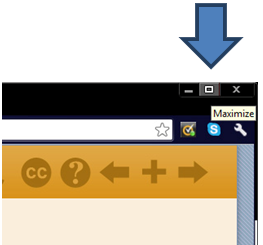
The content has been optimized for a vertical screen dimension of 1050 pixels. If your screen has a smaller vertical dimension - say 768 - you may want to reduce the content size by "zooming out."
You can adjust the zoom level and screen content resolution as follows:
If you are using a PC:
· First close the navigation panel at the left (see figure below)
· Hold down the Ctrl key and select the "-" to reduce screen size or
· Hold down the Ctrl key and select the "+" to enlarge the screen size.
If you are using a Mac:
· First close the navigation panel at the left (see figure below)
· Hold down the Command key and select the "-" to reduce screen size or
· Hold down the Command key and select the "+" to enlarge the screen size.
If you want to apply for CEUs you must open "Continuing Education Credits" from the Course Contents select "Yes, please contact me regarding CEUs", and hit "submit."
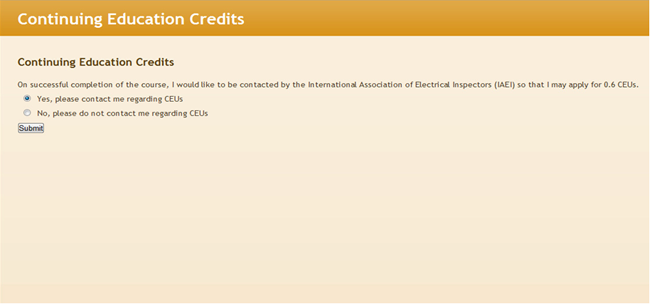
© 2012 Institute for the Sustainable Performance of Buildings. All Rights Reserved.